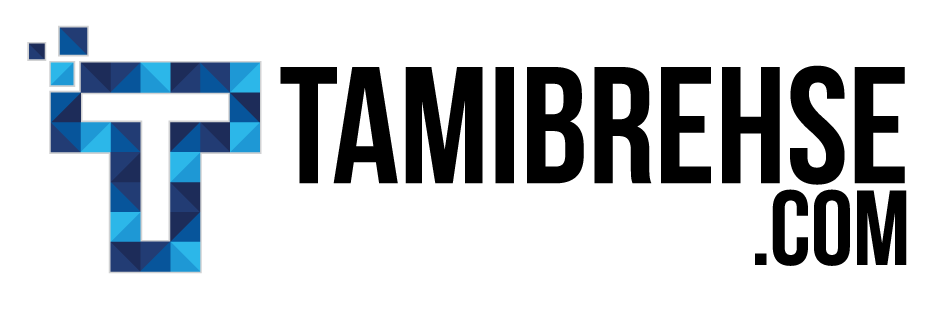This post contains affiliate links, which provide a means for sites to earn advertising fees by linking to certain products. I only link to products I’ve used personally and love, and if you ever have a question about any of them, you’re welcome to get in touch!
These days, if you’re using an iPhone (or any smartphone, for that matter) you already have a fantastic tool to create high-quality videos. Some professional filmmakers and videographers even shoot footage for their projects using the iPhone alone!
With the high-quality cameras that come standard in most smartphones, you don’t need to spend a ton of money on professional equipment to get a stunning output. All you need are a few tricks and techniques to make your videos look like they were shot with a DSLR or on film.
1. Use a Tripod
Apple’s latest iPhone have built-in optical image stabilization, which makes shooting stable video for personal use easy and fun. But regardless of how steady your hand is, it’s still likely to produce shakes and wobbles that don’t make the cut for professional use.
Buy an inexpensive tripod, which makes a world of difference in your video quality (and also makes it easy to step in front of the lens yourself!). I own and use this tripod from Amazon. It was less than $20 and suits my needs perfectly!
2. Take Advantage of Natural Light
The iPhone’s camera has improved a lot over the years, but still, capturing footage in poor or low lighting is a challenge. The absolute best lighting for shooting iPhone videos comes from the sun.
Whenever possible, shoot outside in daylight or at least near a bright window. It’ll yield crisp video that looks like it was shot in high definition rather than on a smartphone.
If you absolutely must shoot indoors or at night, use more than one source of light and light your subject from multiple angles to avoid harsh shadows.
3. Use a Microphone
The most obvious giveaway that your video wasn’t professionally shot is its sound quality. Using a microphone is even more important than using a tripod. If you’re only going to follow one piece of advice from this list, let this be the one.
When you rely on your phone’s built-in microphone, the result is hollow, echo-y audio that sounds like it was recorded in a high school cafeteria. It’s not only unprofessional, it’s distracting!
Do yourself a major favor and invest in a microphone, which will deliver crisp, clear audio. I own one that’s almost identical to this one; it clips onto your collar and works great!
If you’re willing to invest a bit more, you can also get a wireless version.
4. Move the Phone Closer
…instead of using the camera’s “zoom” feature.
Unless you’re using a duel lens iPhone 7 Plus, avoid using your phone’s digital zoom. Digital zoom is simply enlarging the existing picture you’re shooting, which can lead to grainy pixelation.
If you need a closer shot using the iPhone, move closer.
5. Use the Exposure Lock
iPhones automatically focus on whatever you’re shooting and adjust to provide the ideal exposure (the amount of “brightness” in the picture).
This is a helpful feature if you’re taking still photos, but when you’re shooting video, particularly of a person talking in front of the camera, it can be a major distraction because the camera is constantly re-focusing and adjusting.
To avoid this, use the “exposure focus lock.” As the name suggests, it locks the exposure feature of the phone’s camera and maintains a singular focus and exposure throughout the shot.
6. Edit on Your Mac or PC
A quality video shot on an iPhone can get even better with some basic editing skills. There are a number of awesome iPhone editing apps, but not one can beat editing your footage on a computer.
Use a third-party editing software on your Mac or PC to turn phone-recorded footage into a professional-looking final version. Final Cut Pro is the cream of the crop when it comes to editing software, but there are also many lower cost alternatives like Adobe Premiere that’ll get the job done.
With these tips and tricks, you can enhance the quality of the videos shot on your iPhone and enjoy the longer on-page times and greater engagement that come from using video.
Want my latest marketing and copywriting tips delivered to your inbox as soon as they’re posted? Subscribe below and never miss and update.
My iPhone Video Toolkit
PoP Voice Easy Lavalier Microphone
Saramonic Lavalier Microphone (if wireless is needed)
Acuvar Tripod and Smartphone Mount
Tami Brehse
Latest posts by Tami Brehse (see all)
- This White-Hat Link Building Tool Will Supercharge Your SEO Strategy - May 20, 2019
- 6 Steps To Take Before Launching A New Business - February 1, 2019
- How To Build A Website For A New Business: The Basics - January 13, 2019